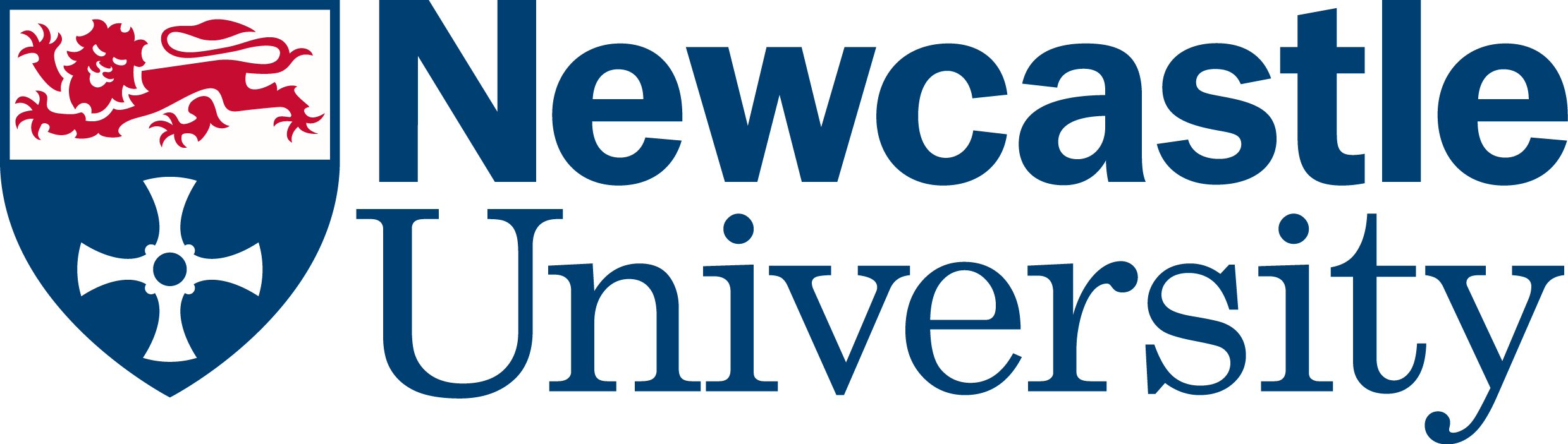Library Liaison Team
University Library
This case study concerns teaching information literacy and referencing, and how the Library Liaison team have utilised quiz functionality in Canvas and LibWizard to replicate Present in Person (PiP) teaching sessions around these topics.
It also covers planning techniques and selecting the best tools to achieve the learning objectives, especially around critical thinking and evaluating information.
Present in person teaching
The Present in Person (PiP) teaching was done either in lectures with large numbers of students, or in smaller sessions taught in IT cluster classrooms. The lectures included various activities for students that could be done with large groups, including using OMBEA polling and Padlet.
In the smaller cluster sessions, the teaching was divided into a short introduction to present information, followed by a demonstration and then students would follow a workbook to get hands-on experience of the tools discussed. The teacher was then able to monitor students, give them guidance or feedback, and even bring the class back together to address any common issues.
Planning the online learning
The team plan their online learning using the same style of lesson planning that would have been used for PiP teaching. This applies whether it is being delivered synchronously or non-synchronously. Producing lesson plans in this way can make it easier to create the structured resources required for online teaching.
Rather than trying to directly adapt a lesson plan activity-by-activity, staff went back to first principles and planned with the new teaching environment in mind, asking the questions ‘what do students need to learn/do?’ and ‘what tools do I have?’. Rather than trying to shoehorn a complex PiP activity into an online format, rethinking the objectives of the activity in terms of the available tools makes for a smoother teaching experience.
This process is now embedded in practice as the team have experience using the ABC model through prior work with LTDS. The SAMR framework may also help you to consider how you can reframe your teaching for the online environment.
Adapting to online delivery
It was realised early on that the cluster teaching sessions could not easily be replicated with like-for-like synchronous online delivery. It is cumbersome for students to navigate multiple windows on their devices while also trying to follow the input given by teachers, and monitoring is not possible to the same level. As a result, this element of the course was transformed to a non-synchronous format delivered via Canvas and LibWizard. Information and demonstrations were presented either using text or videos, including screen recordings.
To replicate a workbook, quizzes have been used. Colleagues have taken different routes when deciding how to split up the content. Some have used a lot of short quizzes to give practice of particular principles as they are introduced, and others have included one or two more substantial quizzes covering larger sections of content.
Utilising quiz functionality and different question types
Quizzes were not written to test students, but to guide them through a series of challenges. At the end of these exercises, students are directed to a feedback giving further explanations and other tips. Further information was also displayed on this page, including why the question was asked, or pushing the students to explore something further.
This feedback and extra information helps to imitate the classroom situation where the teacher would spontaneously feed back to students. This is the trickiest aspect to replicate, as the interactions need to be imagined and planned rather than just occurring as part of the in-the-moment flow of teaching. Thankfully the online activities can be edited and updated as required to include more information and feedback. In this way, the quizzes can be used as teaching tool – challenging students to experiment with the techniques presented by making them come up with an answer.
What types of questions were used?
Different quiz questions were used depending on requirements for the question. One of the most commonly used questions is the Stimulus question option, which is available in Canvas New Quizzes. This question type allows a stimulus (such as a cover page of a journal) to be presented alongside a question. The student can then answer the question while examining the stimulus. This removes the need for the student to be looking at multiple windows on their device.
Fill-in-the-gap (cloze) questions have also been used. Rather than asking the student to enter a long answer to be evaluated, key pieces of information (such as the Volume number) are missed out of a citation and students must enter this information to complete the citation. This minimises the problems that can come with typos (too many close-but not-quite possibilities) but also forces students to use their information skills to discern the required information.
Example – Using quizzes as an evaluation exercise
This example shows how quiz tools can be used to encourage students to evaluate information being presented. This exercise challenges students to use their newly-learned evaluative skills to make a judgement about the credibility of an article. You can try the activity yourself to see how it works from a student point of view.
This example is not built in Canvas but was built in LibWizard some time ago. The functionality displayed is also available in Canvas. The task is to evaluate the credibility of an online article about the Australian Drop Bear. This task was designed to help students avoid common misconceptions (e.g., if it’s published in a reputable journal there’s no need to check anything else). This example article was chosen because it looks very credible on the surface and is a good test of the skills the content aims to teach.
First, there is an introductory video, showcasing the skills needed to effectively evaluate the article, then students put these skills into practice in the exercise. The exercise requires students to rate the article against various criteria at each stage.

As the student needs to input a response before they move on, it pushes them to make a critical decision on each individual aspect of credibility. As students move through the stages their perception of the article’s credibility can change.
This exercise works well as it pushes students to make decisions at every stage before they advance. This could have been stepped through in an instructional video instead, but that would not have required active input from the learners.
Overcoming pedagogical and technological challenges
One of the biggest challenges is that teachers cannot monitor students in the same way as they would when in the classroom, making it difficult to address problems as and when they arise. This was dealt with by including detailed feedback for students, as well as tips and next steps. In Canvas it was also possible to view incorrect responses and then follow up with students. Students could also get in touch with course teachers to ask questions.
To improve engagement, it helps to add a deadline to the activity, and to signal how long it may take. This helps students to plan their work and means that the activity isn’t mistaken for an optional extra.
In Canvas, New Quizzes don’t push users back to the correct page after they have completed this. This can be worked around by adding a link to the page you’d like them to go to using the text editor.
Tips
- Consider your tools carefully at the planning stage, for example, old quizzes and new quizzes on Canvas have different functionality. Old quizzes have better functionality in terms of the forward/back buttons, whereas new quizzes are good for stimulus questions.
- Make sure you consider accessibility, such as using alternative text for images. Ask yourself if all students can learn what they need to from the resource in the way you are presenting it.
- When determining the correct answers and the ‘close enough’ answers for cloze questions, consider common spelling mistakes and typos. If you are not testing spelling or formatting, you can choose to be lenient with these to avoid frustration.
- When you can, test out the quiz and update it based on feedback.
Resources
Canvas Guide: New Quizzes Feature Comparison: https://community.canvaslms.com/t5/New-Quizzes-Users/New-Quizzes-Feature-Comparison/ta-p/243761
Canvas Guide: How do I insert stimulus content in New Quizzes: https://community.canvaslms.com/t5/Instructor-Guide/How-do-I-insert-stimulus-content-in-New-Quizzes/ta-p/573
Canvas Guide on Quizzes: https://community.canvaslms.com/t5/Instructor-Guide/How-do-I-create-a-quiz-with-individual-questions/ta-p/1248
Case study: Transforming a module from face-to-face delivery to blended format – work with LTDS transforming the HS2008 module
Evaluating Information: Online Journal Articles: https://newcastle-uk.libwizard.com/f/EvaluatingInfo
Example Lesson Plans showing the same content for PiP and Online Teaching:
Sample Lesson Plans and other Help: https://ncl.ac.uk/library/academics-and-researchers/embedding-skills/information-literacy/
SAMR Model: https://www.schoology.com/blog/samr-model-practical-guide-edtech-integration
Contacts
Emily Dott, Assistant Liaison Librarian
Lorna Smith, Assistant Liaison Librarian
Louise Cowan, Assistant Liaison Librarian
Anne Archer, Assistant Liaison Librarian
You can reach the team via email at liaison@ncl.ac.uk