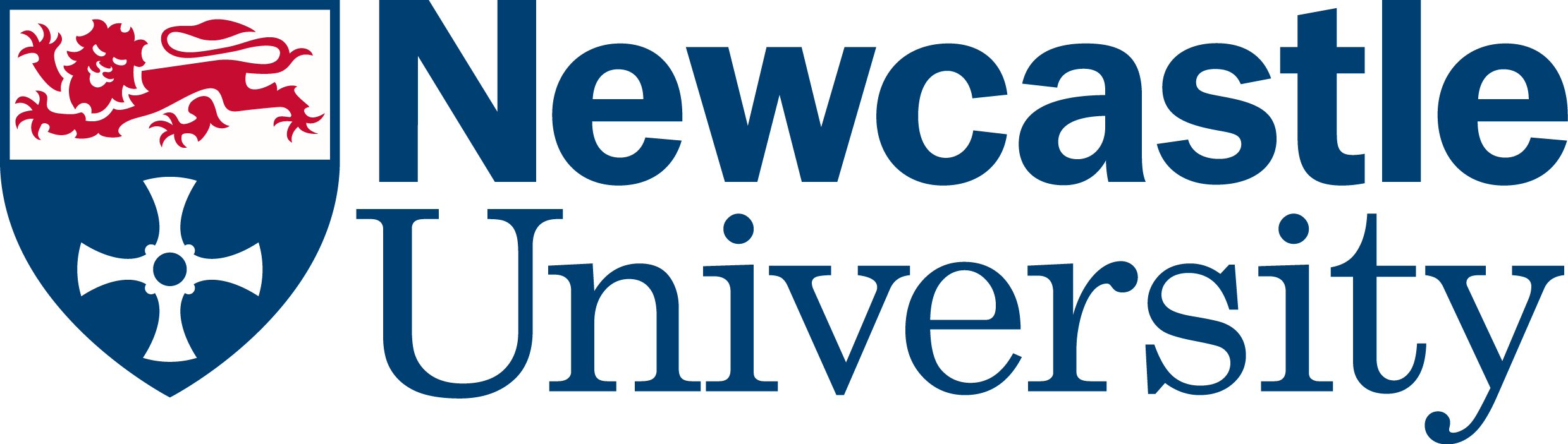Dr Paul Mackay, Academic Tutor (Maths and Physics), International Foundation in Science, Computing, Engineering and Mathematics
Dr Rachelle Maddison, Module Leader (Biology), International Foundation in Biomedicine, Biology and Pharmacy
INTO, Newcastle University
What did you do?
Nearpod is used in a series of lessons across our respective courses and allows a range of interactive activities to be incorporated into lessons. Nearpod was originally used during face-to-face teaching and has been adapted for use in teacher-led live online sessions and asynchronous student-paced activities.
Nearpod is a freemium learning platform, though all the features we are using are part of the free package. The only limits of the free package pertain to storage and to the number of students per session. Once a Nearpod session is created, students can access the resources using either a code or link and have no need to make an account with Nearpod themselves.
If you are interested in using Nearpod or any other applications that are not centrally supported please make sure you follow the guidance on the tool and applications to support teaching webpages and the third party tool integration webpages.
Who is involved?
Dr Rachelle Maddison, Module Leader (Biology), International Foundation in Biomedicine, Biology and Pharmacy, INTO Newcastle University.
Dr Paul Mackay, Academic Tutor (Maths and Physics), International Foundation in Science, Computing, Engineering and Mathematics, INTO Newcastle University.
Various modules on the Foundation BBP and SCEM use Nearpod. Nearpod has been used to teach Biology, Maths and Physics to International students on a Foundation course before entry to the University. All have English as a second language.
How did you do it?
With Nearpod you can create content directly within the platform and/or import and adapt existing content from PowerPoint or Google Slides.
Producing the Nearpod:
We both found importing then adapting existing content (from PowerPoint and Google slides) to be useful as a starting point before adding the interactive elements. The Nearpod works best if prepared in advance, though it is possible to add a limited number of activities during a live session. For example, the Draw It function, yes/no and open-ended questions can be added during a live session. It also has a really useful whiteboard function that can be used at any point if it becomes clear that students need extra support and guidance during a live session. This whiteboard will display on the screens of all the students simultaneously.
Additional content available through Nearpod:
Can import own video and audio files, perhaps if you want to have interactive content about a particular area.
Nearpod 3D, used to embed VR models of body systems and cell structures for the Biology students.
Nearpod Field trip, which works with Google Cardboard and other headsets. Used in Biology for the students to investigate the homologous bones structures in the fin of a whale. 360 VR images of the Martian surface and Large Hadron Collider have similarly been used to motivate topics for Maths and Physics students.
It is also possible to embed websites, pdfs, Sways and PhET simulations into the Nearpod.
Interactive elements through Nearpod and how we use them:
Matching card exercise – useful for keywords and factors. Images and text can be used. It was particularly useful for matching names to structures in Biology.
Cloze exercise (“fill in the blanks”) – useful for basic recall of prior knowledge, or brief mid-lesson plenaries. However, this is quite a low-level learning task, so not employed as much.
Draw It – really useful as it allows students to draw/type their responses to a question, either over a blank slate or a background image. This has been used on our modules for annotating diagrams, completing graphs and working out mathematical problems.
Collaborative boards – Similar to Padlet. Students can post ideas and/or images, see other responses and vote up responses they like, to achieve a consensus. Has been used in conjunction with breakout rooms in Zoom as part of collaborative group work in Biology. The collaboration boards can be saved and shared after class.
Time to Climb – a fun quiz element, similar to Kahoot. Students pick an avatar (Biology students all seem to pick a panda!) and compete to answer multiple choice questions, with extra points awarded for speedy responses. Their avatars then move up a hill. Each question can have a different time limit attached, as required.
Rachelle: I use this sparingly in Biology but the students always really enjoy it.
Paul: I use this most times that I use Nearpod, as it’s a great way to assess learning; students are sometimes disappointed if it isn’t there! You might want to switch off the music though…
Multichoice quiz function – very useful to assess knowledge at the start of a session and as a plenary to review lesson objectives and consolidate learning. Less gamified than time to climb and used more frequently in Biology.
Polls – useful for checking student satisfaction. Questions can be text, audio, video and images and students can have the option to select multiple answers. Student responses automatically populate a pie chart on the teacher’s screen.
Whiteboard – extremely useful as can be opened at any time and used to explain or clarify any aspects of the class. As student answers can be monitored in real time it means any common issues can be quickly identified and rectified.
Using Nearpod in live sessions:
Teacher-led sessions typically start with the log-in code displayed at the front of the class (or online: in the chat box in Zoom). Once students are logged in, we go through the slideshow, and for normal slides, what the student sees mirrors what we see. The pace at which we move from one slide to the next is controlled by the teacher. When we reach the activities, students will see a different view, as they will have an activity to complete. There is the option to set a timer on most activities if appropriate. Alternately, on the teacher’s screen, we can keep track of a range of data, such as: number of attempts at questions; individual responses; and poll data, presented as pie charts. It is also useful to identify the students who are not engaged and they can be approached in a private chat (if online) for further help and support. All of this information can also be examined post-lesson too and used to guide planning of future sessions (e.g. widespread knowledge gaps).
We make it very clear throughout that any student responses will be anonymous if shared with the rest of the group. This helps to avoid student embarrassment/reluctance. If any student gives a particularly good response, the option exists to share this with the group, so that it displays on all devices, and we can discuss further. In Biology the sharing of anonymous student answers is sometimes used in group work when the students compare and contrast the merit of different assessment answers, while in Maths, anonymous Draw It submissions can be shared to all devices if we wanted to highlight a student’s particular solution to a problem.
After being used ‘live’, the activities are then made available for the students to access in their own time and repeat the activities. There are various ways to do this (email, web link, insert in Teams) but I prefer embedding the html code into Canvas as that is where the BBP students are accessing all the Biology resources. A summary report of student responses to quizzes, etc, for post-lesson reflection and evaluation is generated for teachers, and is used to inform future classes.
Why did you do it?
Originally in maths and physics, it was used to increase interactivity and engagement in the classroom while still allowing students to work at their own pace, which could be done with the student-paced option. This worked particularly well in seminar/tutorial situations, where we could differentiate to support less able students, and allow the more able to proceed to higher level and extension activities, and yet it is still simple as a teacher to assess learning of all students from the Nearpod teacher view. The teacher-view was also used to teach a more standard lesson, but with simple assessment included. Regardless of the method, it was hoped that the different style of teaching, and novelty of it, would increase engagement and motivation. Being able to see individual student responses online is extremely useful to identify and rectify misconceptions.
Does it work?
In both of our courses, students have responded very positively to using it and particularly look forward to the quiz sections. One of the authors (Paul) found that Draw It was particularly useful for responding to maths questions, as it allowed all students the ability to quickly share their working with the rest of the group. In Biology we can see an improvement in student knowledge/responses if activities are repeated as a plenary. This is particularly useful with the language needed to study Biology as an International student.
Drawbacks:
In the current climate, some elements like Draw It don’t work as well, as we don’t know what devices students have available to them, and they really need a touchscreen or stylus to get the best out of it. At INTO, our students are supplied with a tablet, so pre-pandemic, this worked even better, and hopefully will do again as we return to centre. It is possible to design Draw it activities to mitigate problems with a lack of stylus. For example, in Biology, if we are labelling various parts of a body system the image used would have the labels and they can just draw a coloured line with their mouse to link the label to the location.
In our experience, it is best used as part of a lesson, perhaps a range of tasks which together assess prior learning, or as part of flipped learning. Alternatively, as a whole lesson approach, including a pdf or Sway in the Nearpod, along with a range of activities allows all students to work at their own pace, and free up the teacher for individual support where needed. Also, we would suggest not using it every lesson. Even the most enjoyable tasks grow stale with overuse. Everything in moderation.
Some students on the SCEM pathway have had access issues from their countries, though this has not been a problem with the BBP students. This is another reason not to make it a whole lesson thing.
Overall, it is a very accomplished platform that our students enjoy using and that has shown many pedagogical benefits in terms of engagement and assessment.
Graduate Framework
This approach develops the following attributes:
- Future focused
- Resilient
- Critical Thinkers
- Confident
- Digitally Capable
- Curious
- Collaborative
- Engaged
Find out more about the Graduate Framework.
Contact Details
If you wish to contact us to discuss this further, our emails are:
paul.mackay@newcastle.ac.uk
rachelle.maddison@newcastle.ac.uk
The Nearpod website can be found here: https://nearpod.com/